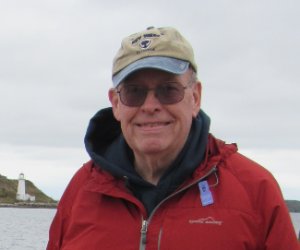Add Comments to Your Hugo Site with Comentario
This post describes how to host the Comentario commenting system on a VPS using Docker. It also describes how to integrate it with the Hugo SSG.
My site for sharing notes about technology and life.
This is the place where I enjoy sharing my technology and life interests. I use Altoplace to learn how to do website development and save notes for my future reference. Hopefully, others will find them helpful. Here you will find information that has worked for me; I hope to hear what has worked for you.
This post describes how to host the Comentario commenting system on a VPS using Docker. It also describes how to integrate it with the Hugo SSG.
How to use Umami to add an Analytics system to your Hugo website.
How to use Remark42 to add a commenting system to your Hugo website.
This is my place for sharing my technology and life interests as I learn how to create websites. This is a hobby for me, but I do hope that you find useful information.